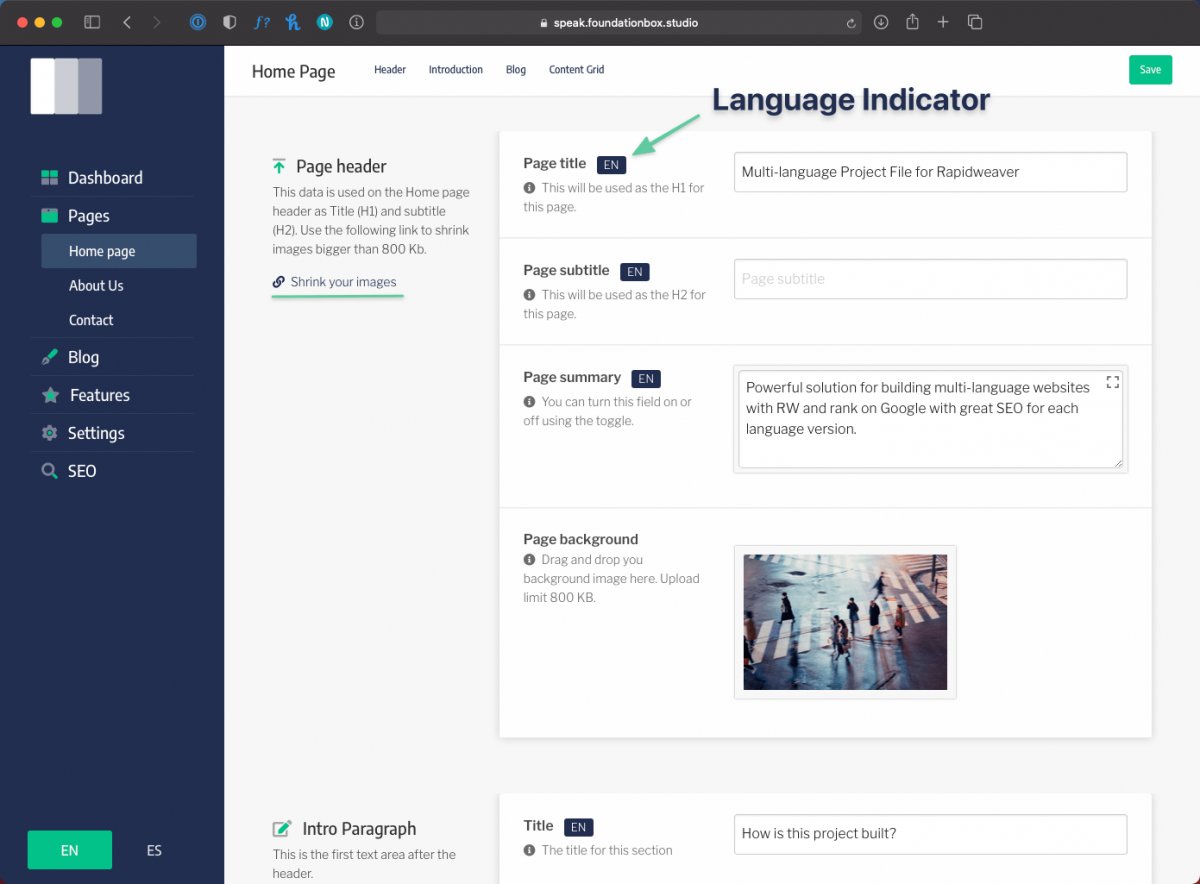Head to The Admin Area
In order to edit this project file you need to have already uploaded it to your hosting account. Make sure you are running PHP 7.3+.
You have access to your admin area from the bottom left corner of the footer, clicking on the little lock icon.
That will open your admin area that is, for now, not protected by password. If it's your first time accessing this area follow the Setup wizard displayed on the page.
Read more about how to password protect your admin area at the bottom of the setup wizard page.
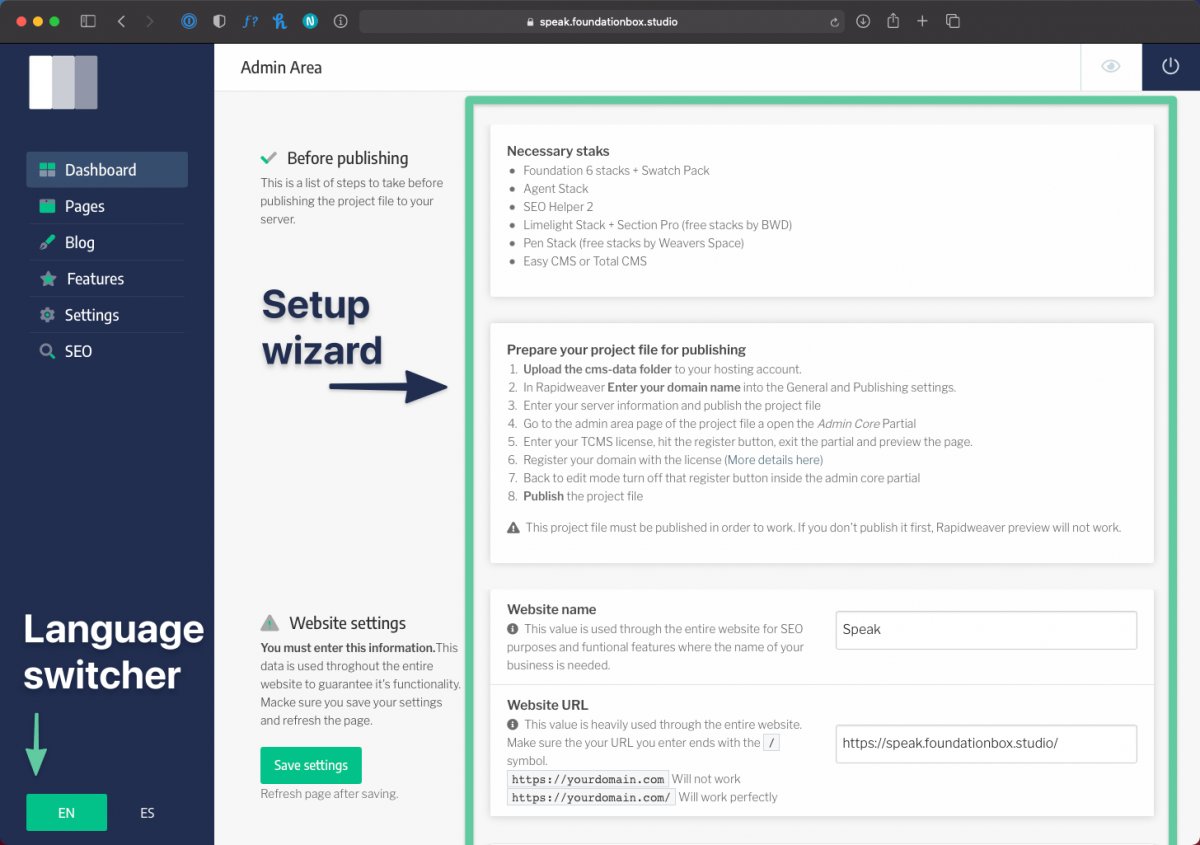
Edit Multi-language Content
The admin area will first open on the same language you were browsing the website, and will be highlighted in the bottom left corner of the screen.
Navigate to Pages > Home Page and start editing the content of the header section to see how the changes reflect on the page. Remember to always save your changes!
You will notice a label next to the multi-language fields. That is a language indicator to keep track of the exact field you are editing. It's best to edit one side of the website at the time. If you are more confortable editing the two languages side by side the solution is to open one language on Safari and the second on a different browser.